Ads.txt for Blogger Sites
How to set up ads.txt if you are on the Blogger platform
This file will need to be updated periodically. You will be able to tell if it is out of date by checking your dashboard and looking at your Ads.txt site health.
Blogger has implemented a solution that makes the ads.txt file super easy to install and setup. Here are the directions, customized for Mediavine ads, below:
Set up an ads.txt file
-
Under Settings > Publishing > Redirect domain - make sure this setting is toggled to redirect “yourdomain.com to www.yourdomain.com"
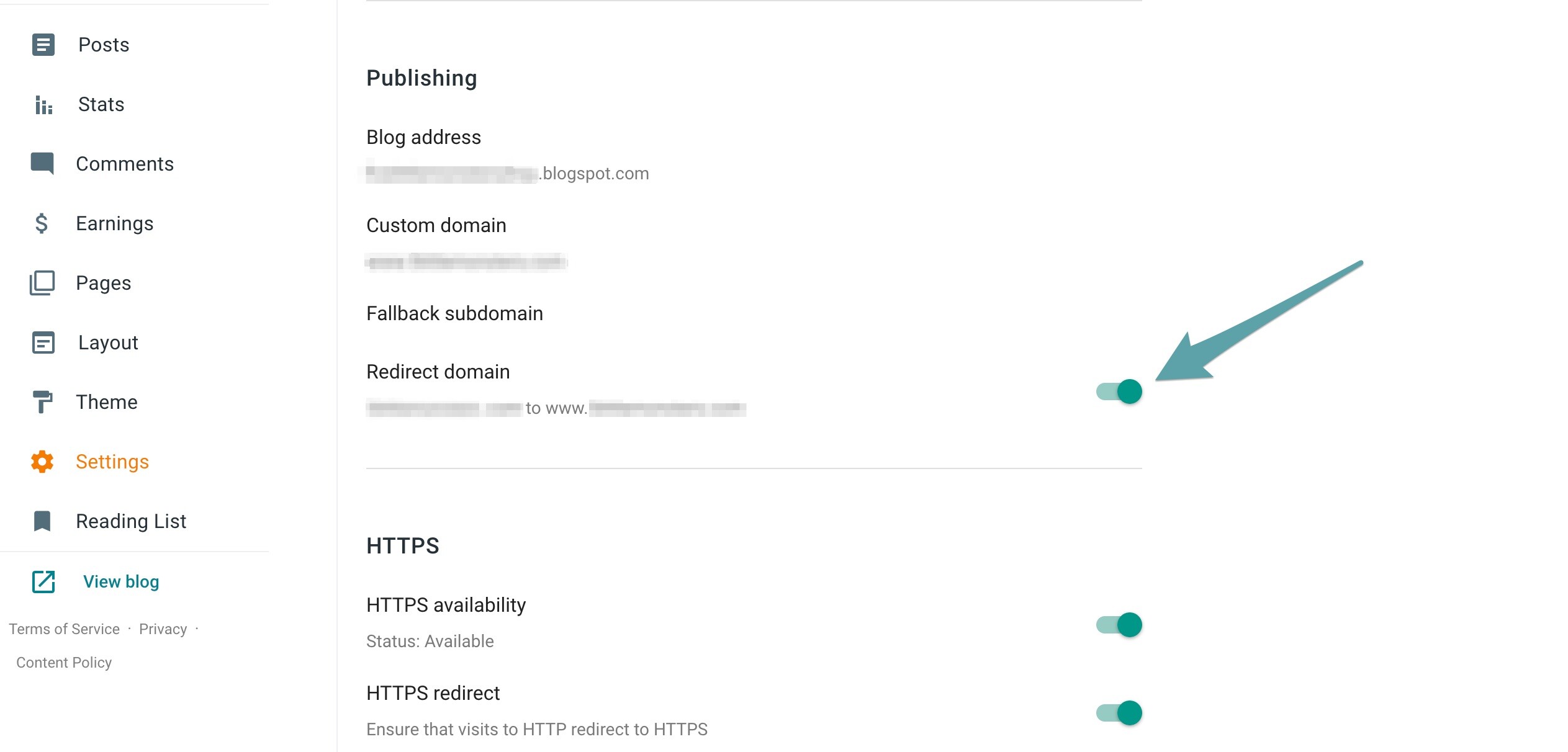
3. On the same Settings panel, scroll down to the “Monetization” section
4. Under "Monetization," toggle on the option to “Enable custom ads.txt”
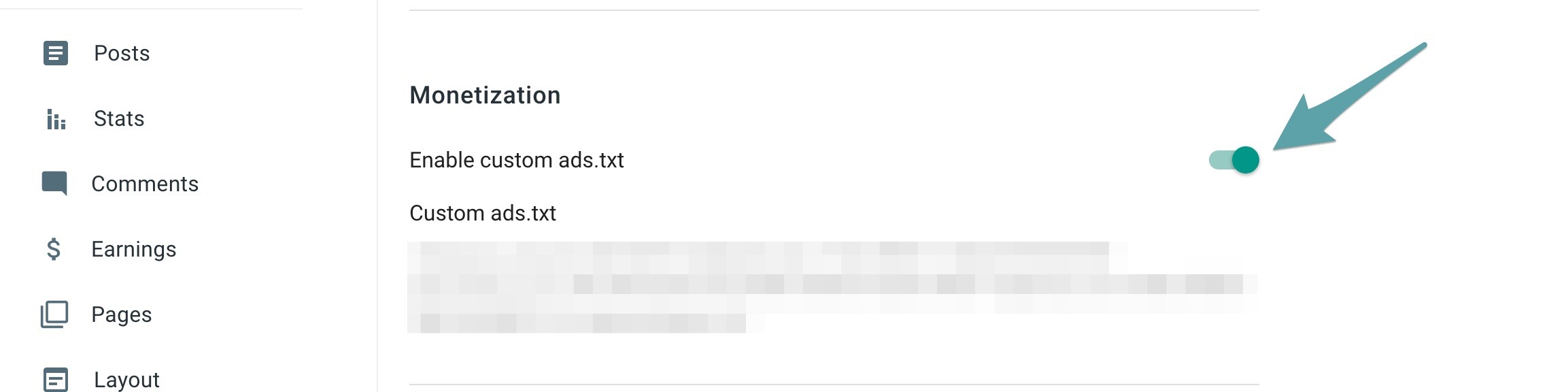
5. Open your Ads.txt file by navigating to your Mediavine Dashboard Settings page, in the Ad Setup Tab.
6. Click the Download Ads.txt button, open it in a text editor, select the entire contents, and copy them.
7. Paste the text into the box in Blogger, then click Save.
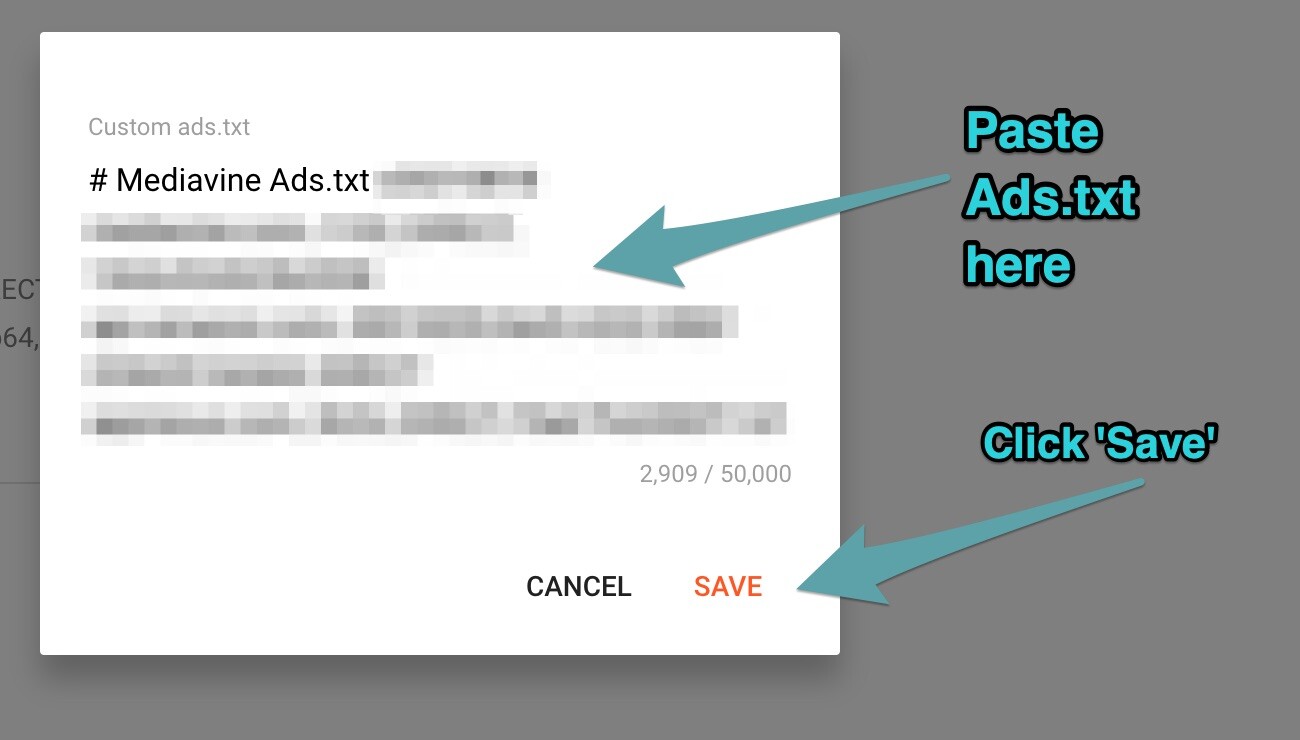
8. Optional: To check the content of your ads.txt file, go to http://yoursite.com/ads.txt
Once this is completed your Ads.txt health check should turn Teal within one day. If it doesn't, please reach out and let us know so we can investigate further.
As always, if you have any questions or run into issues, please email publishers@mediavine.com so we can assist!
-spacing.png?width=385&height=100&name=mediavine-horiz-white-pn-RGB-(r)-spacing.png)