How to Set Up the Universal Player
Learn which settings will help you make the most with the Mediavine Universal Player
If you need to know more about what the Universal Player is, you should read this article. If you just need a quick cheat sheet on how to set it up you are in the right spot.

You can find the option to enable the Universal Player in your Mediavine Dashboard > Settings > Video.
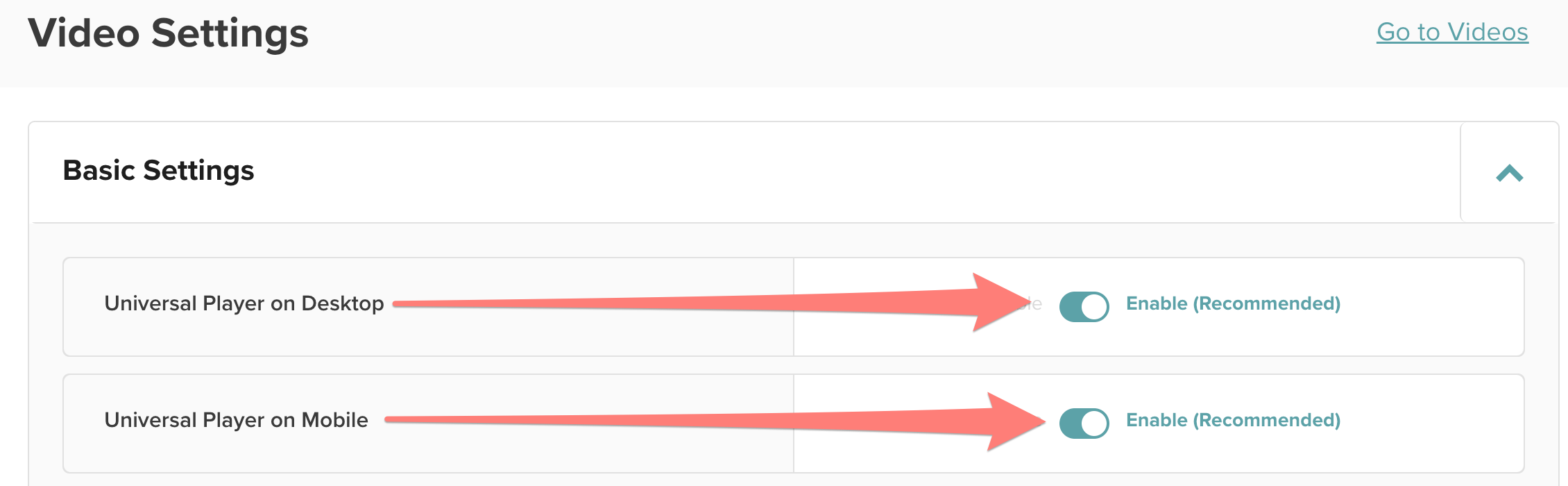
-1.png)
Scroll down to the Advanced Settings and you'll see a drop down menu for the Mobile Sticky Player Location.
Select "Bottom Left" which puts the Universal Player out of the way. It won't interrupt user experience, and this placement is part of the reason the Universal Player generates so many impressions per session.
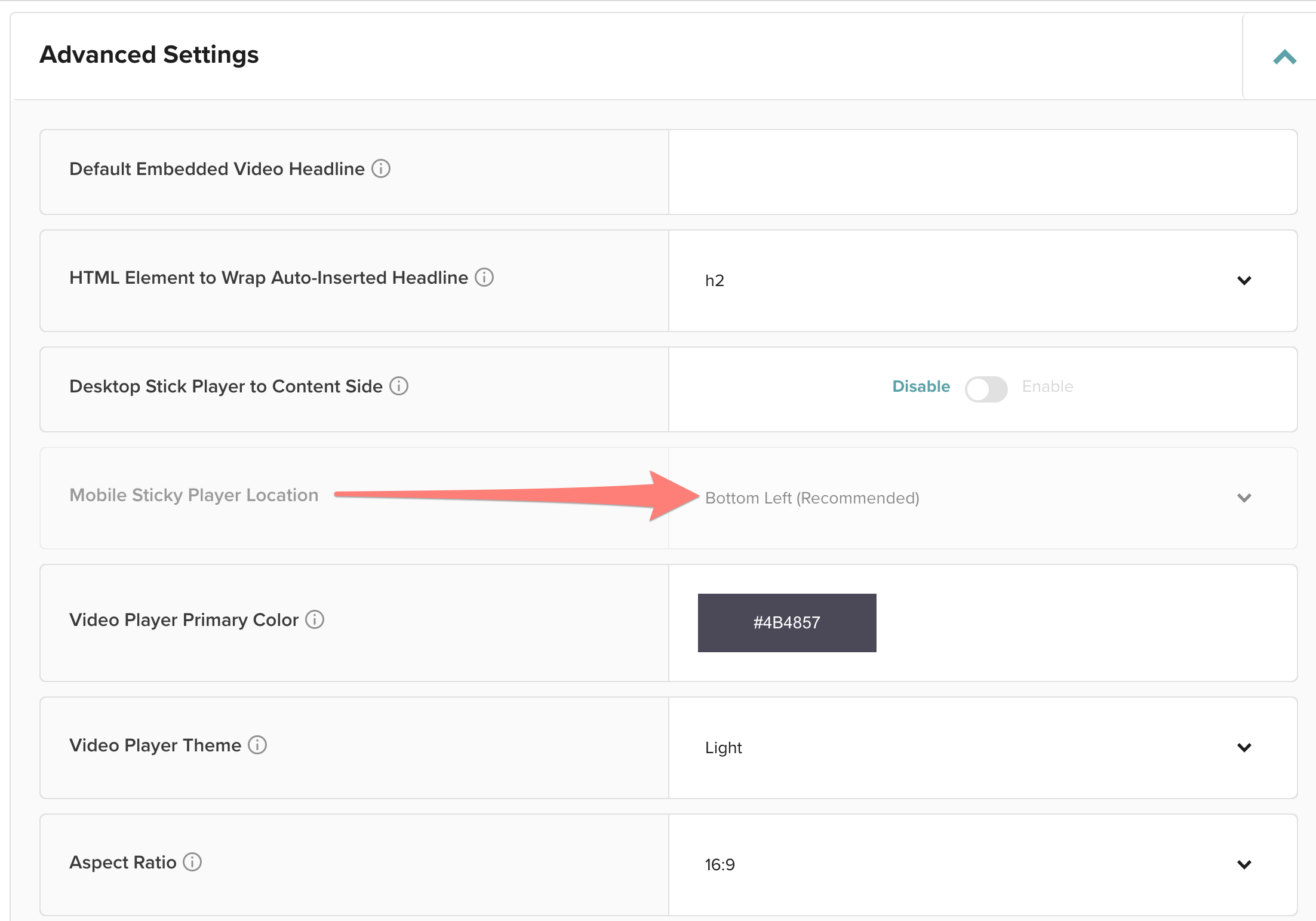
Don't forget to save your settings!
After you've made these recommended changes, remember to save! And always monitor things over a few weeks.
Need help? Support is just an email away at publishers@mediavine.com.
-spacing.png?width=385&height=100&name=mediavine-horiz-white-pn-RGB-(r)-spacing.png)