WP Rocket Settings
A guide to excluding our scripts and stylesheets from being optimized by WP Rocket
We will continue to update this as necessary. When using 3rd party caching and optimization plugins, it is important to check your ads after you update as changes can have drastic impacts that aren't always evident in the release notes.
WP Rocket is a popular optimization plugin with a robust set of features and many of these features are designed to improve a site's speed. However, in an effort to improve site speed, this can lead to issues where scripts, styles, and even ads can encounter unintended consequences.
Since so much of our technology is heavily optimized with speed being a primary concern, any additional efforts to alter how our assets load or behave can lead to a number of unpredictable issues.
To stay on the safe side of things and ensure all of your Mediavine ads and products are running as intended, just follow these steps to exclude us from their optimization settings.
Mediavine Ads and WP Rocket
With version 3.10.1 and above, WP Rocket should be automatically excluding our ad script from its optimization efforts. If you are on an earlier version of WP Rocket, just update the plugin and the ad script will be all set.
Note: In the past, WP Rocket's lazy load setting for iframes and videos has conflicted with our ads by catching them in a lazy load loop. Their current implementation of this setting doesn't conflict with our ads, however we recommend keeping an eye on your dashboard after each WP Rocket update to ensure there is no impact on earnings or ad performance.
Create and Grow
With the Create plugin, there's both a script and a stylesheet that need to be excluded. To exclude them from from being optimized by WP Rocket, you'll want to go to the same File Optimization section of WP Rocket's settings.
First, you want to exclude the stylesheets for Create if you have it installed. You can exclude Create's stylesheet by adding mediavine-create to the Excluded CSS Files section (if visible) and clicking SAVE CHANGES.
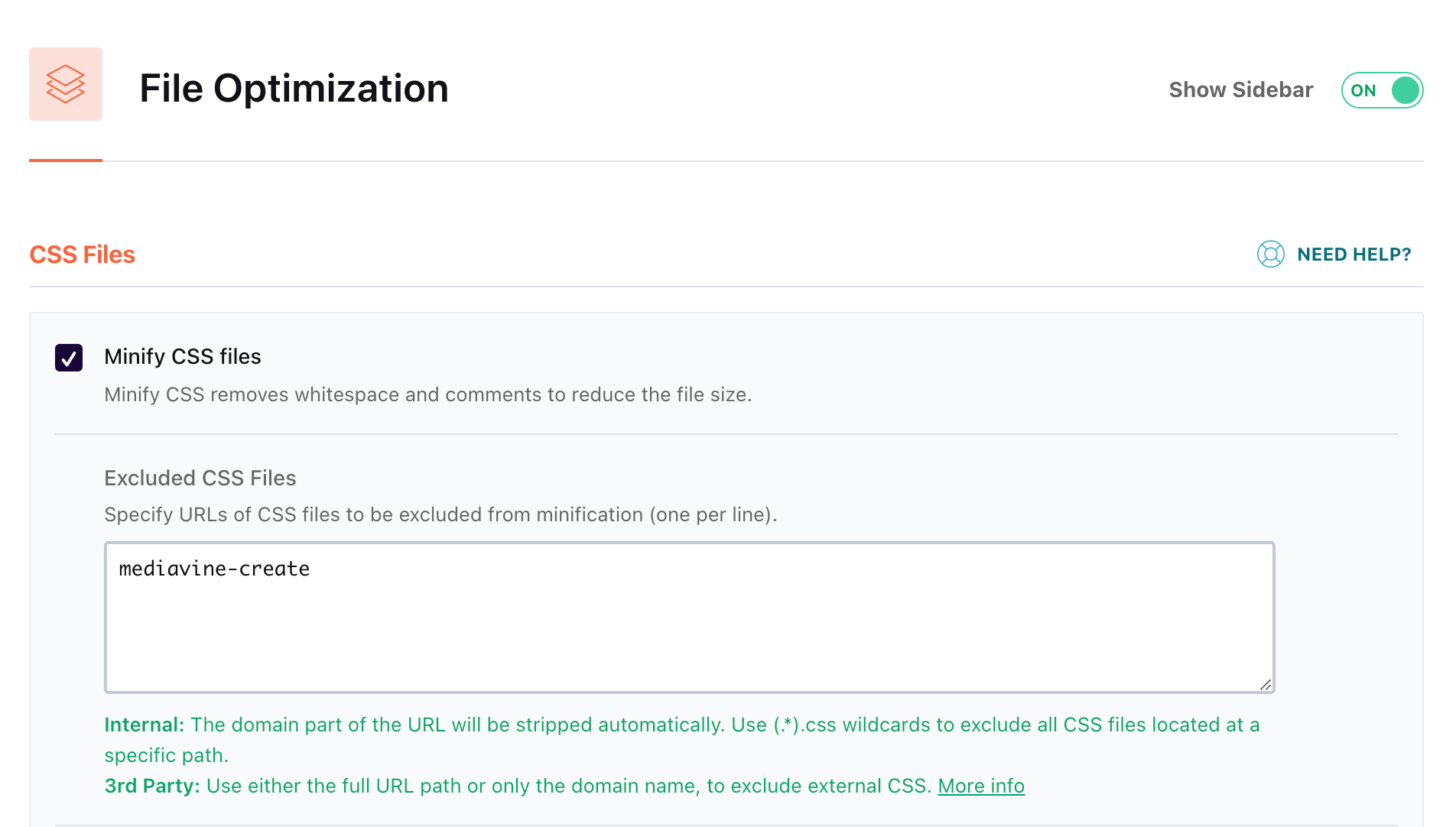
Next, you want to exclude the script for Create. You can exclude Create's script by adding mediavine-create to each available Excluded Javascript Files section that is visible and clicking SAVE CHANGES..
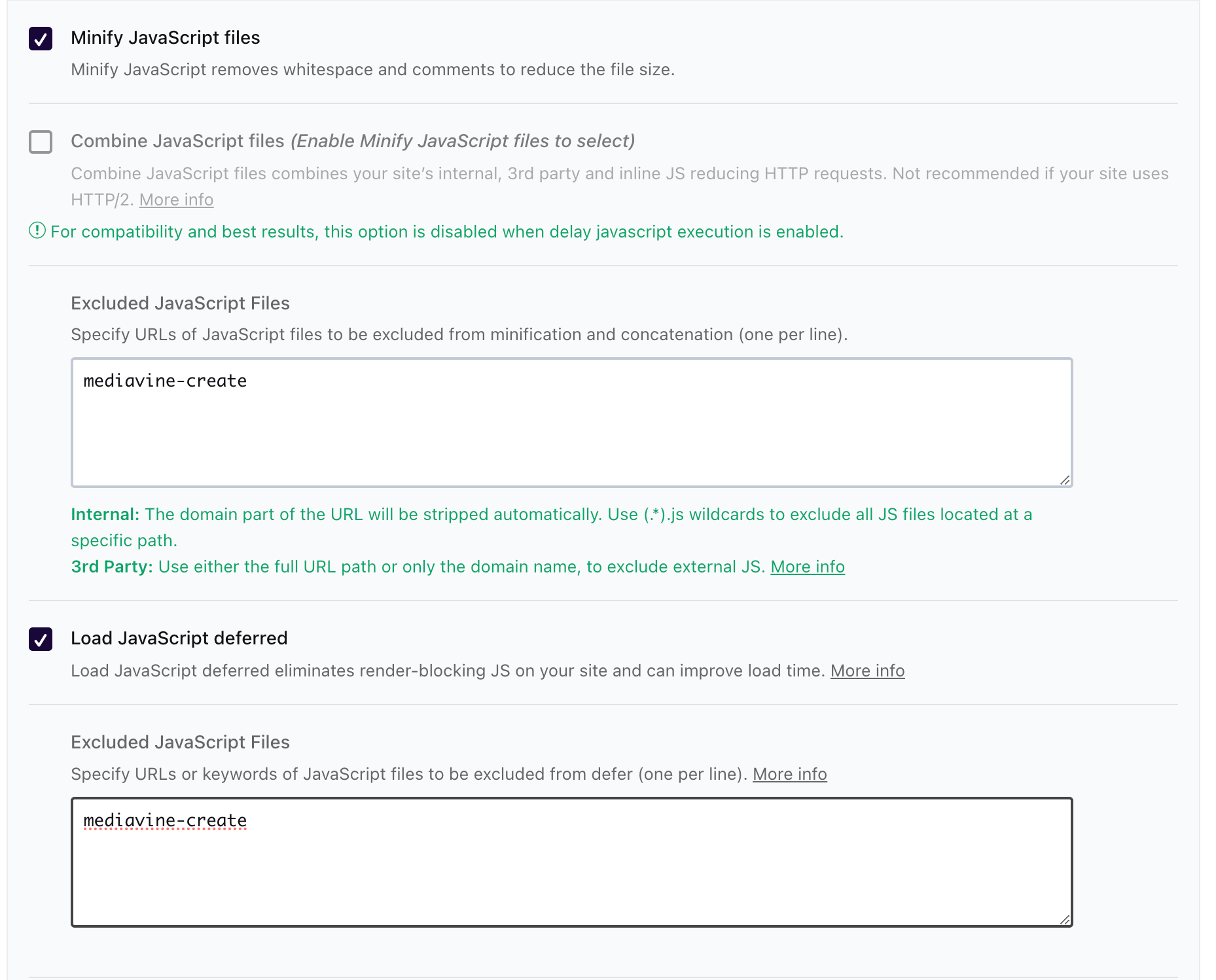
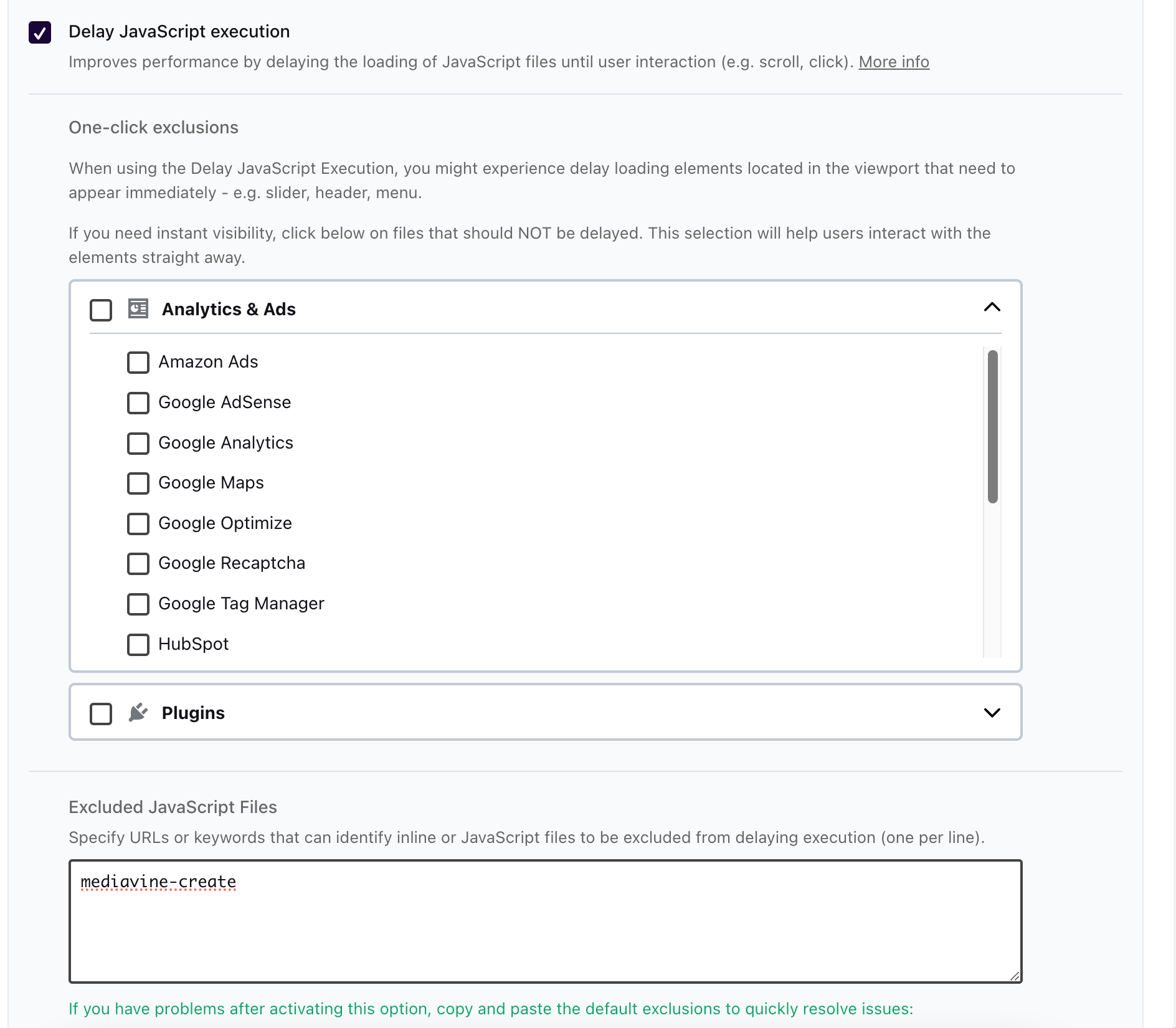
Note: You only need to worry about adding these exclusions for the visible text areas/if the corresponding setting's checkbox is checked.
WP Rocket’s Javascript optimizations can often optimize the Grow script as well. To exclude Grow from being affected by WP Rocket, you'll want to go to the File Optimization section of WP Rocket settings.
You can exclude Grow's script by adding grow to each available Excluded Javascript Files section that is visible and click SAVE CHANGES.

Note: You only need to worry about adding these exclusions for the visible text areas/if the corresponding setting's checkbox is checked.
Once you've made the necessary exclusions and saved all of your changes, clear WP Rocket's cache along with any caching plugins you have installed and you'll be all set with your plugins!
-spacing.png?width=385&height=100&name=mediavine-horiz-white-pn-RGB-(r)-spacing.png)